1. 准备编译环境
采用虚拟机安装 ubuntu 系统作为编译环境
2.编译固件
源码地址:https://github.com/coolsnowwolf/lede
按照 Lean 大神的教学操作
注意
不要用 root 用户进行编译
国内用户编译前最好准备好梯子
默认登陆IP 192.168.1.1 密码 password
2.1 安装依赖
sudo apt update -y
sudo apt full-upgrade -y
sudo apt install -y ack antlr3 asciidoc autoconf automake autopoint binutils bison build-essential \
bzip2 ccache cmake cpio curl device-tree-compiler fastjar flex gawk gettext gcc-multilib g++-multilib \
git gperf haveged help2man intltool libc6-dev-i386 libelf-dev libglib2.0-dev libgmp3-dev libltdl-dev \
libmpc-dev libmpfr-dev libncurses5-dev libncursesw5-dev libreadline-dev libssl-dev libtool lrzsz \
mkisofs msmtp nano ninja-build p7zip p7zip-full patch pkgconf python2.7 python3 python3-pip libpython3-dev qemu-utils \
rsync scons squashfs-tools subversion swig texinfo uglifyjs upx-ucl unzip vim wget xmlto xxd zlib1g-dev2.2 下载源代码,更新 feeds 并选择配置
git clone https://github.com/coolsnowwolf/lede
cd lede
./scripts/feeds update -a
./scripts/feeds install -a
make menuconfig运行结果应该是这样的

先设定 CPU 型号进行第一次编译测试
Target System
- Rockchip
Target Profile
- FastRhiro R66s
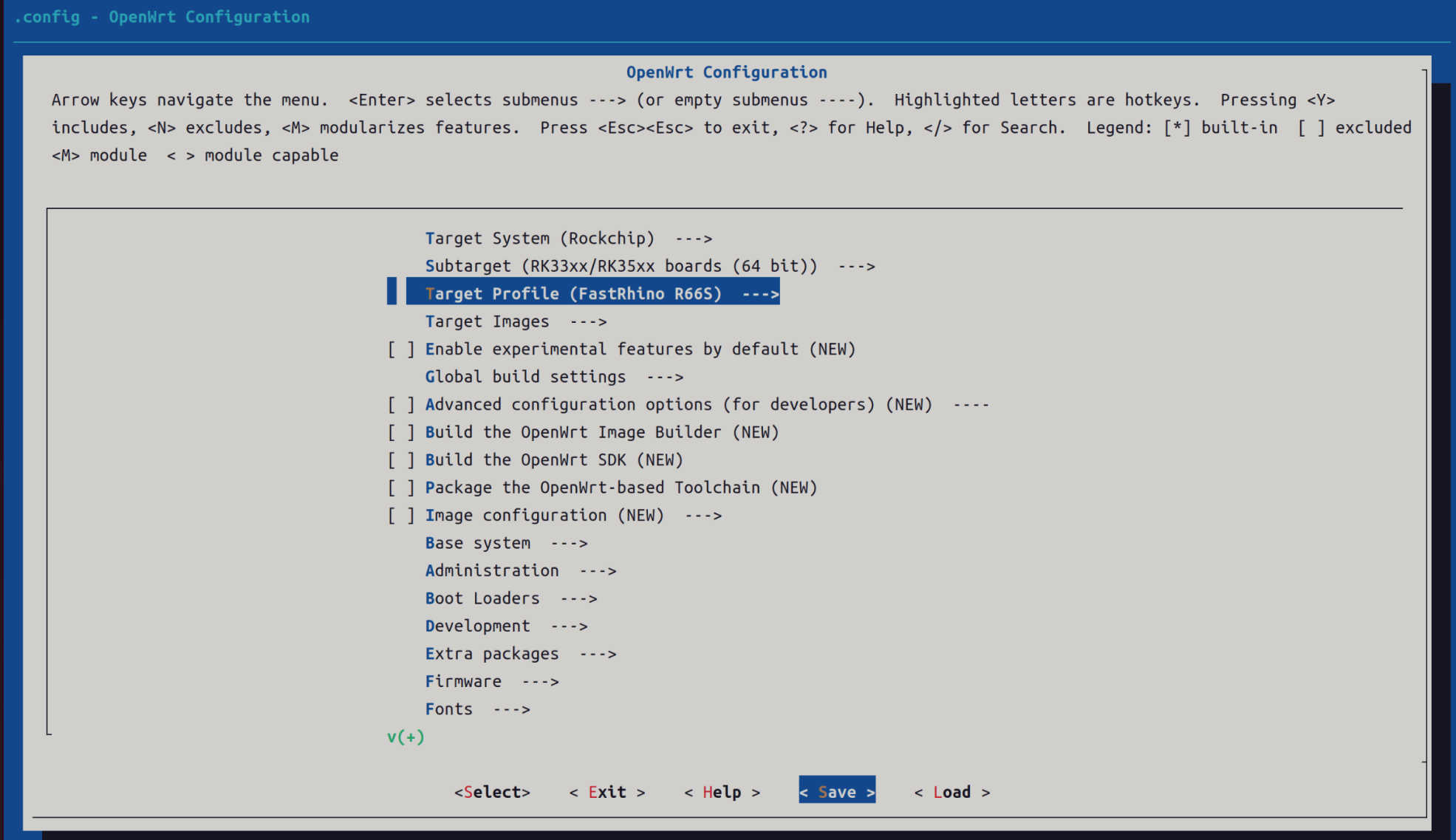
保存配置
2.3 下载 dl 库,编译固件 (-j 后面是线程数,第一次编译推荐用单线程)
make download -j8
make V=s -j1第一次编译要很长时间,要耐心等待,见到下述内容说明编译成功了!
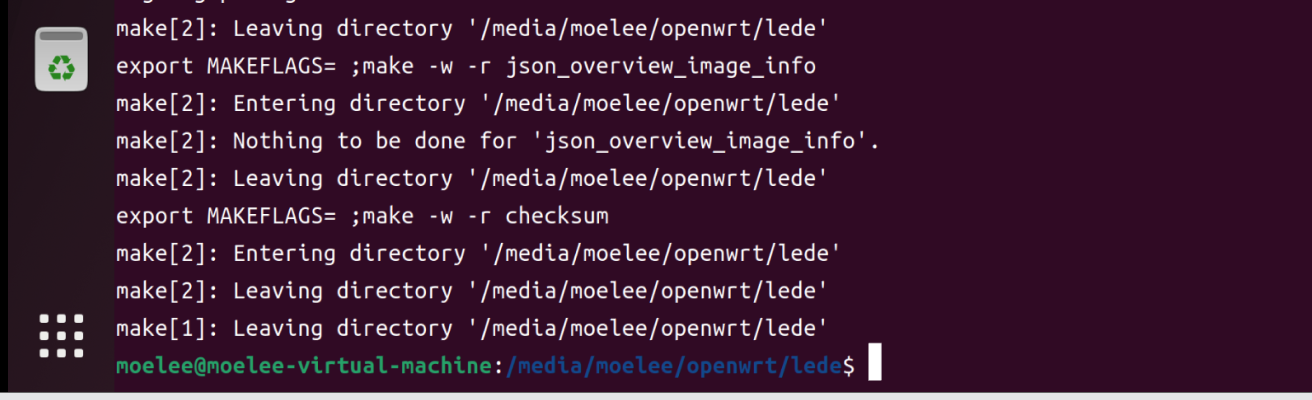
2.4 配置驱动、插件等
打开 [KERNEL]/drivers/usb/serial/usb_wwan.c 增加对应内容
static struct urb *usb_wwan_setup_urb(struct usb_serial *serial, int endpoint,
int dir, void *ctx, char *buf, int len,void (*callback) (struct urb *))
{
……
usb_fill_bulk_urb(urb, serial->dev,
usb_sndbulkpipe(serial->dev, endpoint) | dir,
buf, len, callback, ctx);
#if 1 //Added by Quectel for zero packet
if (dir == USB_DIR_OUT) {
struct usb_device_descriptor *desc = &serial->dev->descriptor;
if (desc->idVendor == cpu_to_le16(0x2C7C))
urb->transfer_flags |= URB_ZERO_PACKET;
}
#endif
return urb;
}打开 [KERNEL]/drivers/usb/serial/option.c 增加对应内容
static struct usb_serial_driver option_1port_device = {
……
#ifdef CONFIG_PM
.suspend = usb_wwan_suspend,
.resume = usb_wwan_resume,
#if 1 //Added by Quectel
.reset_resume = usb_wwan_resume,
#endif
#endif
};static int option_probe(struct usb_serial *serial, const struct usb_device_id *id) {
struct usb_wwan_intf_private *data;
……
#if 1 //Added by Quectel
//Quectel modules’s interface 4 can be used as USB network device
if (serial->dev->descriptor.idVendor == cpu_to_le16(0x2C7C)) {
//some interfaces can be used as USB Network device (ecm, rndis, mbim)
if (serial->interface->cur_altsetting->desc.bInterfaceClass != 0xFF) {
return -ENODEV;
}
//interface 4 can be used as USB Network device (qmi)
else if (serial->interface->cur_altsetting->desc.bInterfaceNumber >= 4) {
return -ENODEV;
}
}
#endif
/* Store device id so we can use it during attach. */
usb_set_serial_data(serial, (void *)id);
return 0;
}make menuconfigKernel modules
USB Support
- kmod-usb-core
- kmod-usb-net
- kmod-usb-net-qmi-wwan
- kmod-usb-net-cdc-ether
- kmod-usb-net-rndis
- kmod-usb-ohci
- kmod-usb-serial
- kmod-usb-serial-ch341
- kmod-usb-serial-option
- kmod-usb-serial-qualcomm
- kmod-usb2
Languages
Languages
- python3
- python3-pip
LuCI
Applications
- luci-app-ttyd
- luci-app-zerotier
Protocols
- luci-proto-3g
- luci-proto-ipv6
- luci-proto-ppp
- luci-proto-qmi
Network
WWAN
- comgt
- uqmi
Utilities
Editors
- nano-full
Terminal
- minicom
- gpsd
- gpsd-clients
- gpsd-utils
保存并再次编译
make V=s -j$(nproc)编译成功后,固件存放在此文件夹中

3. 烧录固件
可以使用 balenaEtcher 或者 Win32DiskImager
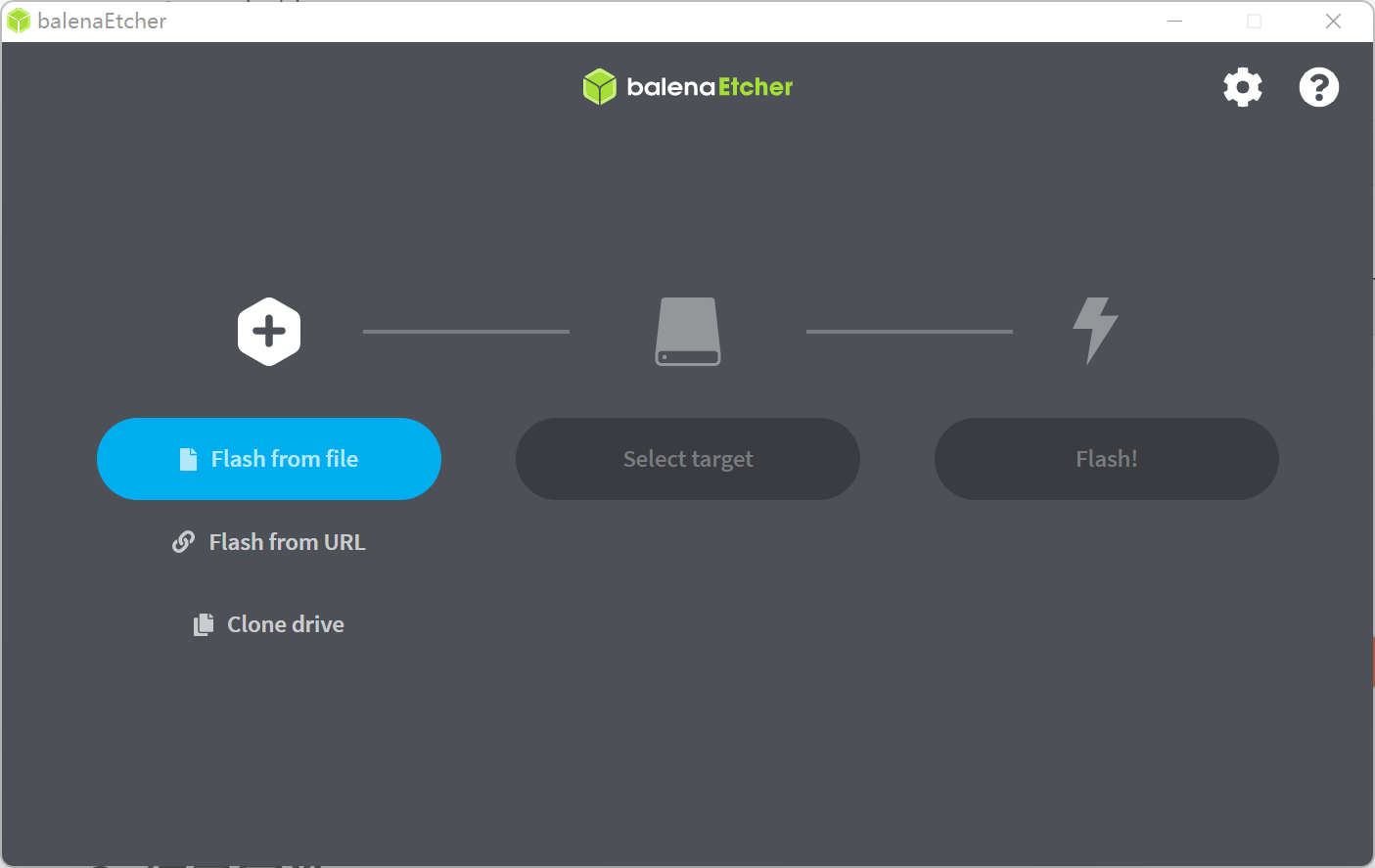
4. 配置 Openwrt
连接网线,网段设置 192.168.1.X 或者自动获取
浏览器登录 http://192.168.1.1/
username: root
password: password
就可以进入 Openwrt 后台
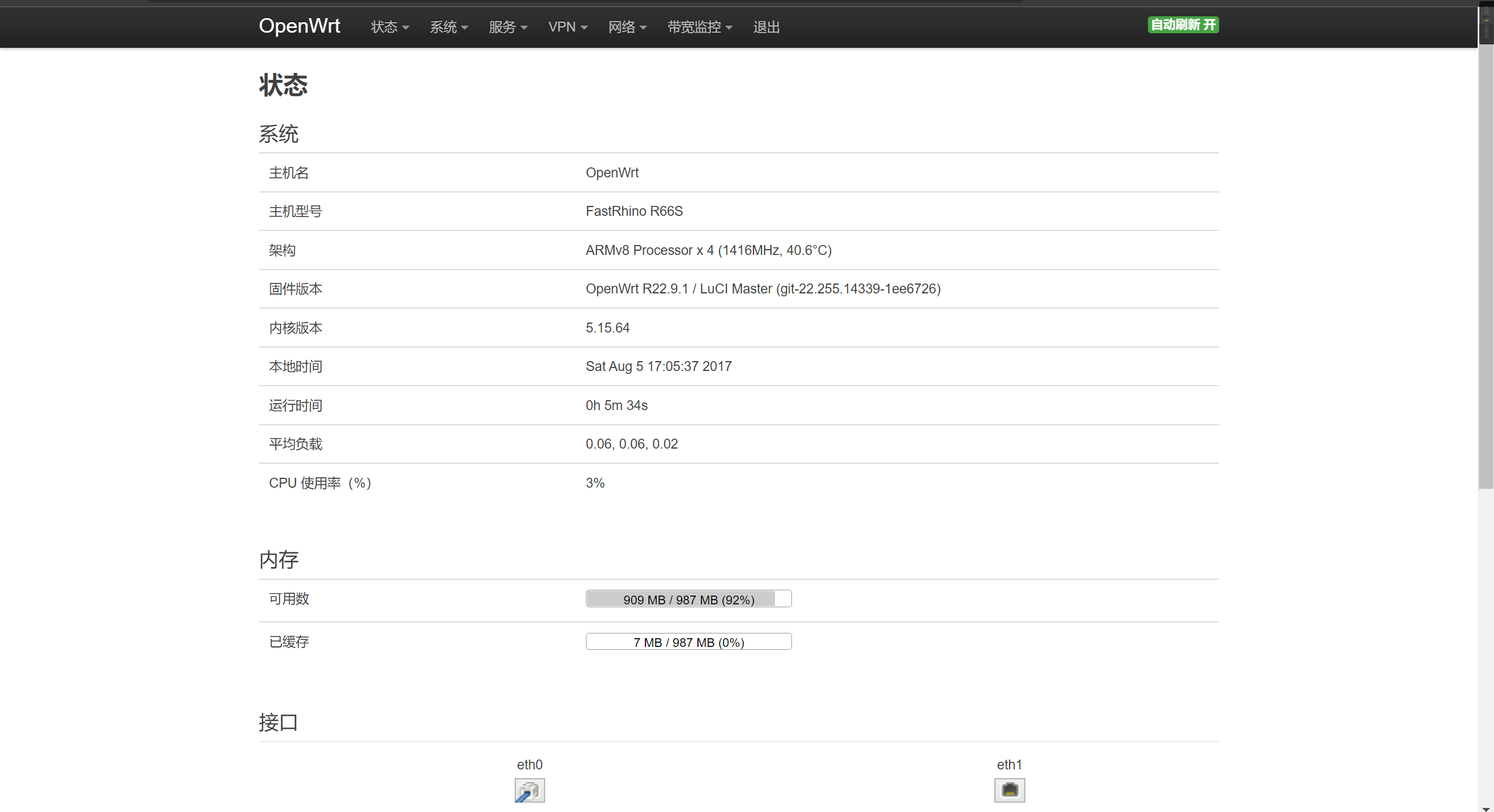
4.1 配置 4G 网卡
插入 4G 上网卡
进入 TTYD 终端
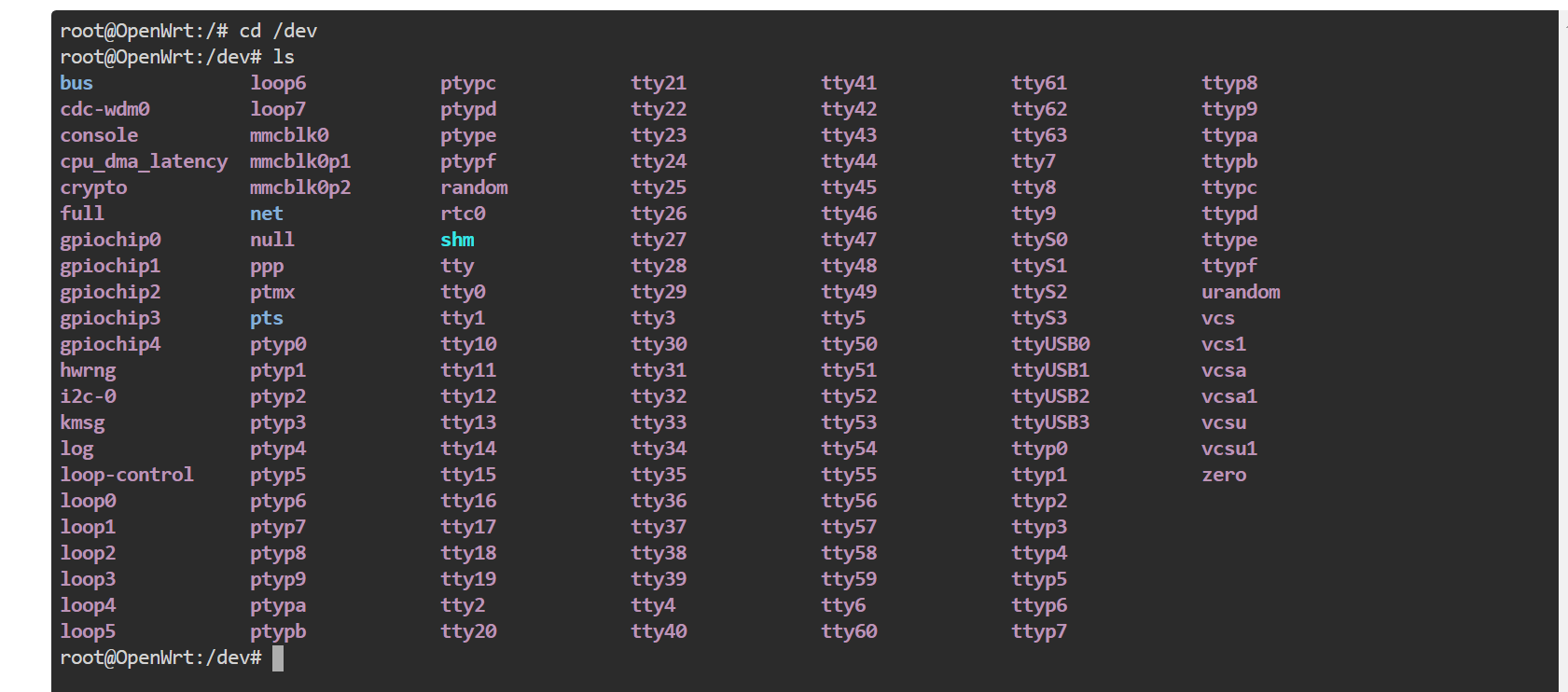
查看设备 cdc-wdm0 存在就说明驱动上了
新建一个 QMI 接口
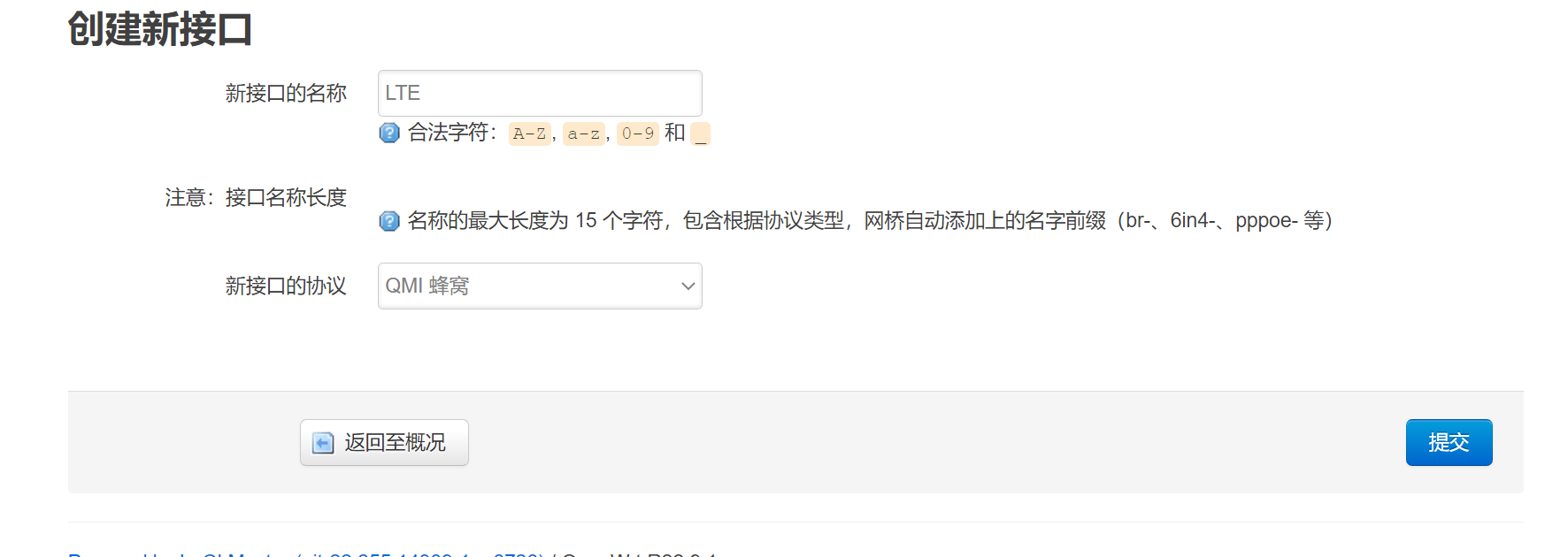
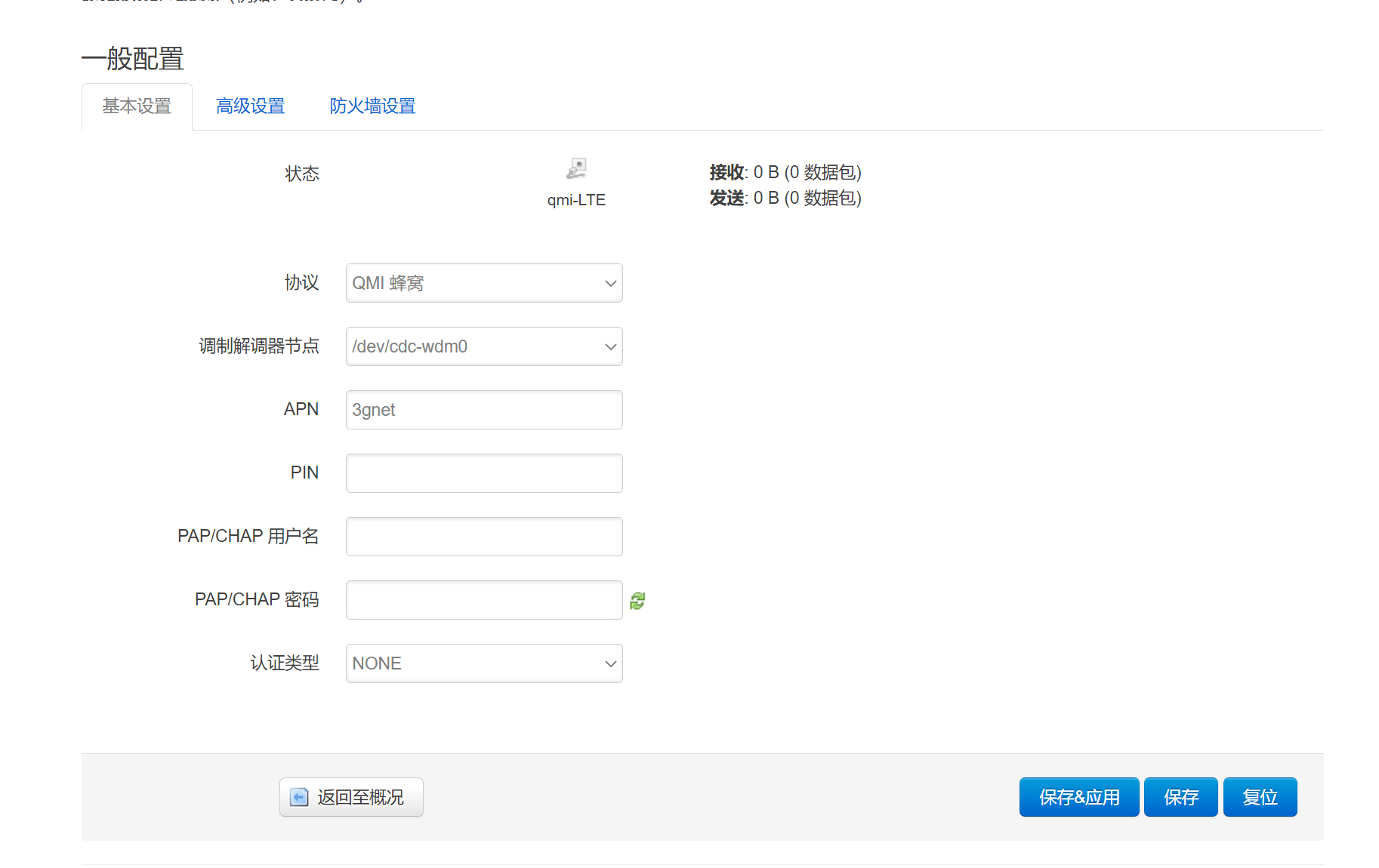
防火墙设置为 WAN
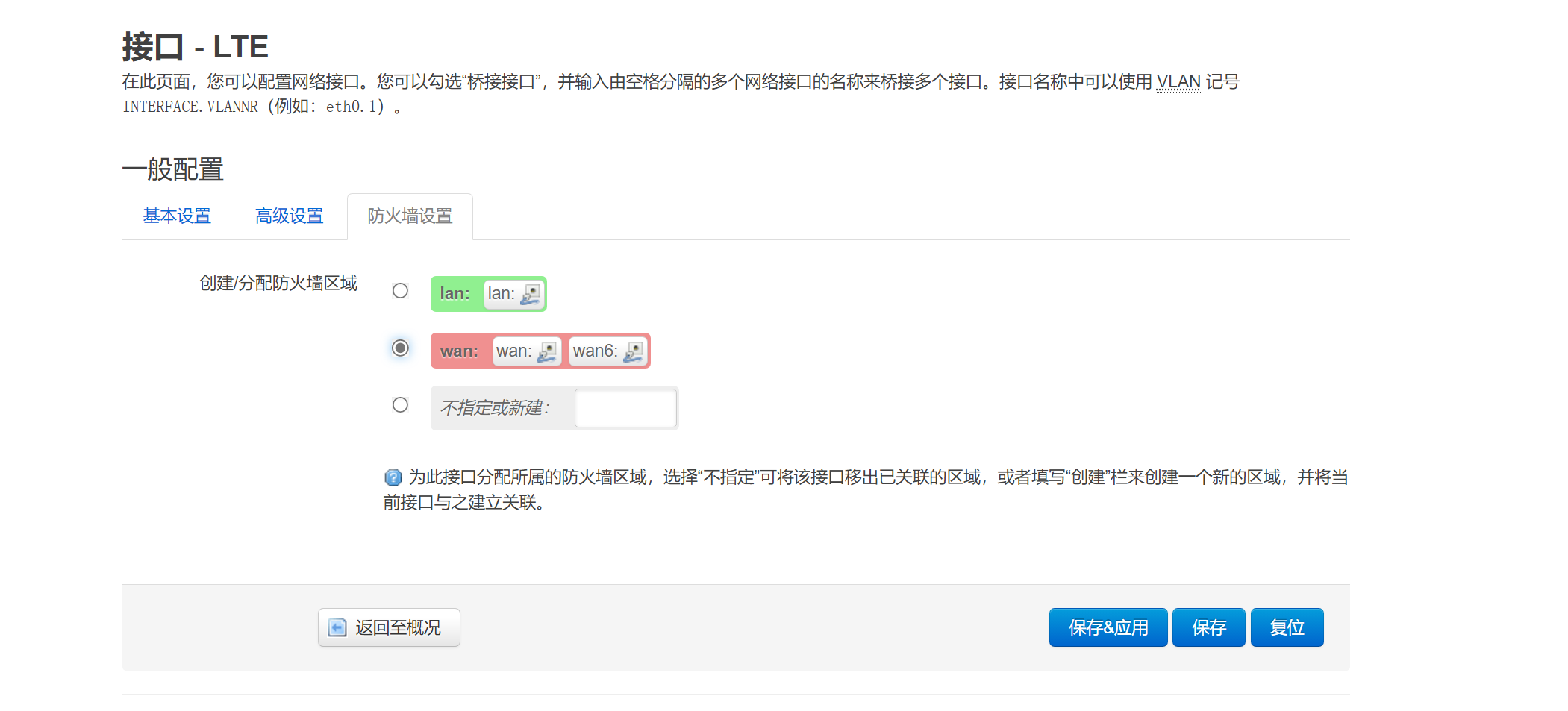
有数据包,说明上网成功

但这还没有获取到 ipv6 地址,需要修改 /etc/config/network 文件
config interface 'LTE'
option proto 'qmi'
option device '/dev/cdc-wdm0'
option apn '3gnet'
option auth 'none'
option pdptype 'IPV4V6' # 增加这一条重新连接就能获取到 ipv6 地址了

4.2 配置 GPS 模块
修改/etc/config/gpsd配置文件
1 config gpsd 'core'
2 option enabled '1' # 改为 1
3 option device '/dev/ttyUSB0' # GPS 的串口号
4 option port '2947'
5 option listen_globally '0'使用/etc/init.d/gpsd start 与 /etc/init.d/gpsd enable 命令开启gpsd进程并加入自启动序列
使用 cgps -s 查看 GPS 信息
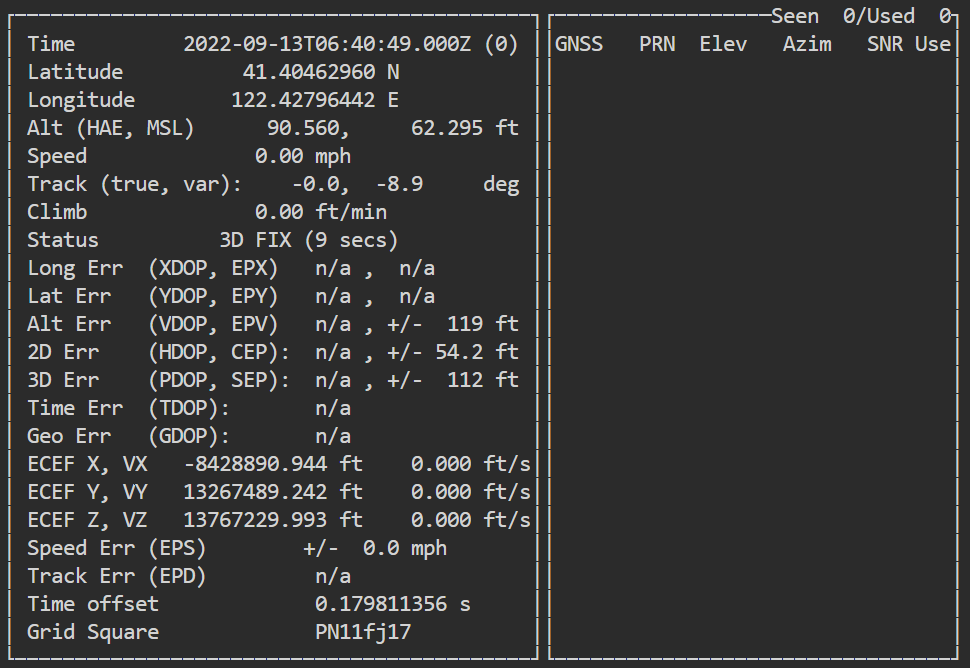
至此 Openwrt 算是安装结束了,双 LAN 口,zerotier 就自己配置了
最后测一下 4G 的速度(真心疼流量啊!)
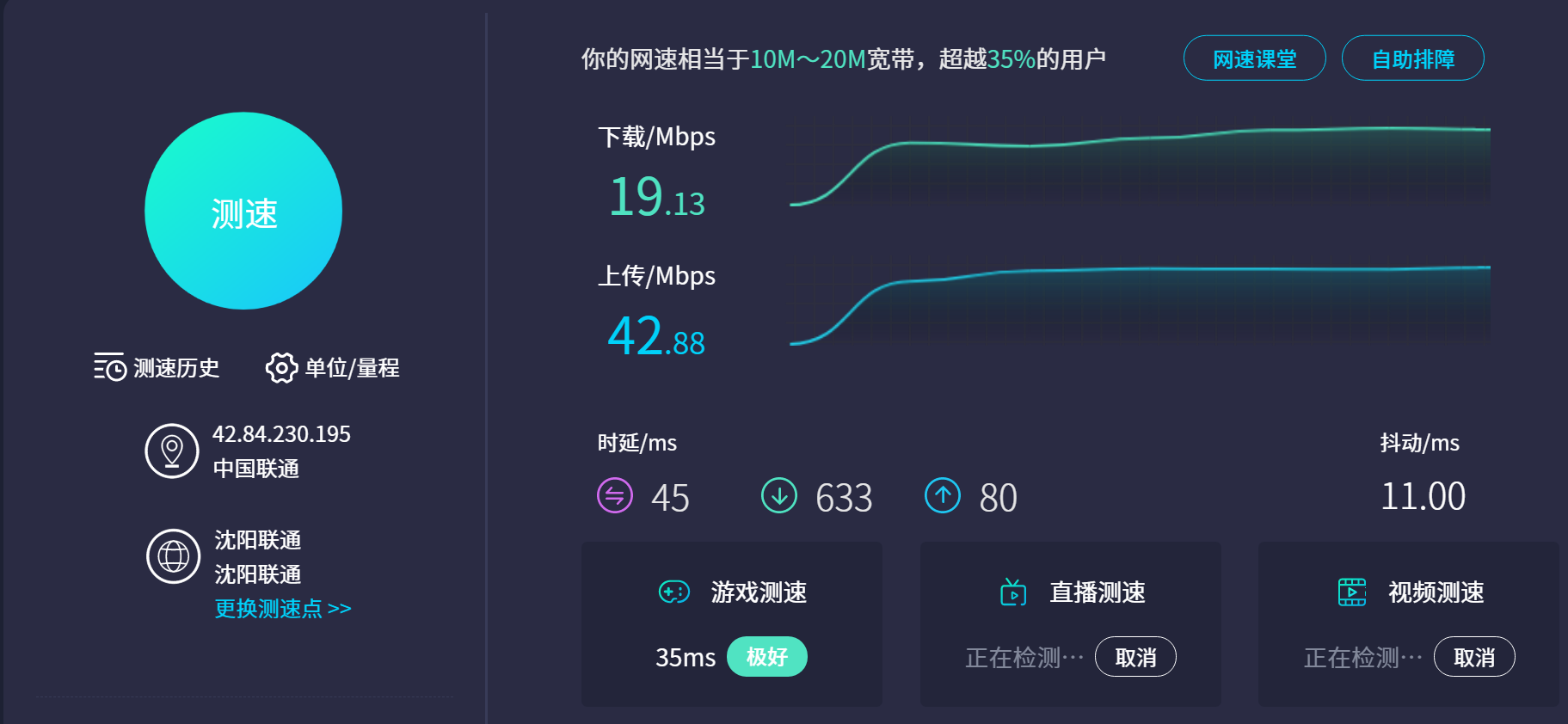

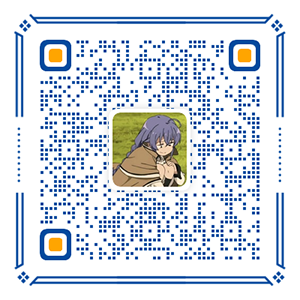
评论区(1条评论)
果博东方客服开户联系方式【182-8836-2750—】?薇- cxs20250806】
果博东方公司客服电话联系方式【182-8836-2750—】?薇- cxs20250806】
果博东方开户流程【182-8836-2750—】?薇- cxs20250806】
果博东方客服怎么联系【182-8836-2750—】?薇- cxs20250806】